Roku 2 Review & Practical Tips

Roku 2 is one of four streaming players offered by Roku Inc. Just like car manufacturers selling different trims of the same model, Roku 2 has 3 siblings: Roku Streaming Stick, Roku 1 and Roku 3. The Streaming Stick and Roku 1 are the least expensive in the product lineup (sold at the same price) while Roku 3 is the most expensive model because of all the bells-and-whistles. (Roku 4 is not yet available in Roku’s Canadian site at the time of writing).
So what exactly is a streaming player? A streaming player is often a compact device with only a few connections for video/audio, Internet connection, and power. In most cases, you would connect the streaming player to a TV via an HDMI cable. Then the streaming player is connected to the Internet so you can stream videos on your TV from online sources/services. For this review, we will focus on Roku 2 which in our opinion is likely the volume seller because of its price point and features.
What does the Roku 2 come with
- Roku 2 Streaming Player
- Remote Control
- Two AAA Batteries
- Power Adapter
- Setup Guide
What else do I need for Roku 2 to function properly
- High-Speed Internet
- Wireless Internet Router (if an Ethernet cable is not present where the Roku 2 is to be placed)
- Wifi Range Extender (if the Roku 2 location gets weak Wifi signal)
- TV with HDMI Port
Differences between Roku 1, 2, 3 and Streaming Stick
- Compared to Roku 3, Roku 2 has the same processor but lacks voice search, motion remote and headphone jack on the remote control.
- Compared to Roku Streaming Stick, Roku 2 has a faster processor and ports for Ethernet cable and USB drives.
- Notable features missing from Roku 1 (compared to Roku 2) are Ethernet & USB ports, the capability to mirror mobile device contents, fast processor and fast loading of Netflix and YouTube channels. The only thing no other Roku players have except for Roku 1 is composite video connection (so Roku 1 works with older TVs without HDMI input).
- Roku 4 is available in the US but not officially listed in Roku’s Canadian website yet. You can find one in Amazon.ca but the price is over-inflated at the time of this writing. Roku 4 has all Roku 3 features plus: Quad-Core processor for 4K video, 802.11ac Wifi, Optical audio output and remote finder.
Design
 Now, let’s turn our attention back on Roku 2. The unit is compact and feels solid in the palm of a hand. The bottom quarter of the device is covered in a rubberized material so it will not slide easily on smooth surfaces. Unlike many of its rivals (e.g. Apple TV, Android TV Box), Roku’s exterior design is more identifiable with its purple tags on the unit itself and remote control. There is a white LED power indicator in the front (there’s no power button so the device goes into sleep mode when it’s not used, the LED light turns off during sleep mode). Since Roku 2 and Roku 3 have an identical front end, the device is distinguished from the “2” and “3” printing on top of the device.
Now, let’s turn our attention back on Roku 2. The unit is compact and feels solid in the palm of a hand. The bottom quarter of the device is covered in a rubberized material so it will not slide easily on smooth surfaces. Unlike many of its rivals (e.g. Apple TV, Android TV Box), Roku’s exterior design is more identifiable with its purple tags on the unit itself and remote control. There is a white LED power indicator in the front (there’s no power button so the device goes into sleep mode when it’s not used, the LED light turns off during sleep mode). Since Roku 2 and Roku 3 have an identical front end, the device is distinguished from the “2” and “3” printing on top of the device.
Roku 2 can connect to the Internet via an Ethernet port or Wifi. It has only one video output option via an HDMI cable. Right below the HDMI port, there is a fairly discreet microSD card slot for storage expansion if ever needed. Roku 2 also has a USB port on the side so it’s possible to access media files stored on your USB drives. Quick tip, you can install an App (or a “channel” as Roku calls it) called Plex on Roku 2 to access media files on your PC remotely.
Buttons on Roku 2’s remote control are logically placed. As such, it should take you little time to familiarize the controls without constantly checking the buttons before pressing them. The large purple D-Pad, “back” and “home” are buttons you will use the most. Roku is pretty clever to design the “home” button that overrides everything else. This means, whenever you get impatient with a loading channel or are stuck somehow while navigating Roku 2’s onscreen menu, the “home” button will always bring you back to the main menu. By the way, there is a shortcut button for Rdio on our remote control, but Rdio service is no longer available.
Ease of Setup
Setting up a Roku 2 is quite simple. First, connect Roku 2 to your TV with an HDMI cable (not included). Then, connect Roku 2 to an Ethernet cable (if available) for Internet connection. Plug in the power adapter and the physical aspect of the setup is done.
Now, change your TV video source to HDMI port which you used for Roku 2 and follow the onscreen setup guidance. The main setup steps are 1. Set up Internet connection (Wifi or wired); 2. Create a new Roku account using your PC; 3. Enter code from guided setup process into your Roku account (on PC); 4. You’re done and can start to add “channels” to your Roku 2 home page.
Quick tip: during Roku account signup process, you will be asked to enter your credit card info. If you plan not to subscribe or use any pay-per-view services. You can skip the credit card prompt using this link to signup: https://my.roku.com/signup/nocc (the credit card screen still shows up but you have an option to skip it at the bottom of the page)
Roku’s “Channels”
Roku markets its streaming Apps as “channels”. So you might think Roku’s “streaming channels” are live TV channels but unfortunately, they are not. It’s true you can find many streaming channels with live contents (mostly US news channels) but we couldn’t find any live Canadian TV channels unless you pay a monthly subscription for a channel called CanadaTV or add a private channel as we discovered later on (more info about this below). Roku claims it has over 1700 channels so you will need to do your homework and build up your favourites for ease of accessing them.
Using Roku 2
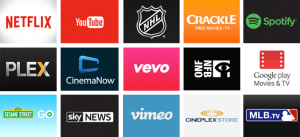 Once you finish setting up your Roku 2, the next task is searching and adding “channels” that suits your viewing needs. If you are a Netflix subscriber, channel searching will likely require a lot less effort. If not, don’t worry, Roku’s claim of 1700 channels may sound intimidating but Roku made the channel selection easy by placing channels with good user reviews near the top of each category. The on-screen menu/user interface is very easy to use. The device is also responsive to the remote control’s input so navigating through Roku’s on-screen menu is very fluid (mainly due to Roku 2’s faster processor). With its current channel search setup, there shouldn’t be a need for inputting text. But if you decide to do so, you probably have already experienced how slow it is to enter your Wifi password using the keyboard-less remote control.
Once you finish setting up your Roku 2, the next task is searching and adding “channels” that suits your viewing needs. If you are a Netflix subscriber, channel searching will likely require a lot less effort. If not, don’t worry, Roku’s claim of 1700 channels may sound intimidating but Roku made the channel selection easy by placing channels with good user reviews near the top of each category. The on-screen menu/user interface is very easy to use. The device is also responsive to the remote control’s input so navigating through Roku’s on-screen menu is very fluid (mainly due to Roku 2’s faster processor). With its current channel search setup, there shouldn’t be a need for inputting text. But if you decide to do so, you probably have already experienced how slow it is to enter your Wifi password using the keyboard-less remote control.
To avoid the same frustration for searching channels, installing Roku App on your mobile device and use it to control your Roku 2 will address this issue. We noticed not all channels are created equal, some take more time to load than others although the difference is minimal. In terms of picture quality, there is a wide range of streams from HD to SD and some below average mainly due to the way the videos were recorded. As such, we wish Roku offer an HD filter for its channel search.
If a channel is taking too long to load, you can simply press the “home” button and go back to the main menu. There’s no on/off button on the remote control or the device itself so you simply turn your TV off and walk away. Roku will automatically go into sleep mode. You can press any button on the remote control to wake it up.
Can I replace my Cable TV with Roku 2?
This depends entirely on your TV viewing habits. (Remember, you need High-Speed Internet and a TV with HDMI port to use Roku 2).
Despite Roku 2’s large selection of free viewing contents, live Canadian TV channels are scarce. If you watch live Canadian news regularly, keeping your cable TV is an expensive way of doing so or better yet, you should try free Over-the-air (OTA) TV channels.
If you rarely watch live news and rely on cable TV to keep you entertained with its TV shows and movies, Roku 2 is a very plausible solution if you don’t mind watching older shows and movies (it’s possible to find live streams of newer shows too, our video at the bottom of this page may help).
Netflix subscription should satisfy most of your viewing needs if you prefer more recent TV shows and movies.
If you are an avid sports fan, the best option is still your regular cable TV with sports channel packages. However, if you are only interested in one or two sports, you can consider subscribing to online streaming services of your favourite sports (subscription-based sports channels such as NHL, MLB are available in Roku) for viewing live games on your TV via Roku 2, this may be cheaper than paying for a full cable TV bill everything month. To sum it up, you can pick methods stated above and use it in combination with Roku 2 to help you cut your cable TV. In our situation, we have OTA TV channels, Netflix via Roku 2 plus a Slingbox.
How to make Roku 2 better
- Install Roku App on your smartphone or tablet and use it as Roku’s remote control. This way, you can perform channel search with voice or typing with a keyboard on your mobile device. This is much easier than trying to input text using the D-pad on the remote control which is quite slow and frustrating.
- Add Private Channels (a.k.a. Hidden Channels) manually. Check out how to get our highly recommended private channel by watching videos at the bottom of this review.
- Install Plex channel on Roku 2; signup with Plex and install Plex server software on your PC to access PC contents on your TV.
Cost

Roku sets the price difference between each model of it streaming player within $20 – $30 range ($20 between Roku 1/Roku Streaming Stick and Roku 2. $30 between Roku 2 and Roku 3). Because of the minor price gap and features which justify the higher/lower cost, the retail price of Roku streaming players does not fluctuate too much. You are looking at around $10 saving when Roku streaming players go on sale. As mentioned previously, Roku 2 slots nicely between Roku 1 and Roku 3 and have a crucial feature lesser models don’t have: microSD card slot which would allow you to expand your storage of channels and games down the road. Along with its faster processor, we see Roku 2 as the top-choice by potential buyers. (see prices here)
Verdict
In the Roku product lineup, Roku 2 is the most balanced product considering its price point, included features and connectivity. Navigating Roku 2’s onscreen menu/interface is an easy task because of its faster processor. Roku 2’s remote control is responsive and its “home” button supersedes everything so you could not possibly get stuck during your onscreen navigation. You can access media files in your personal storage via the included USB port. However, Roku’s Media Player channel is unable to play many downloaded video formats.
Make sure you install the Roku App on your smartphone or tablet because performing channel search is much easier with a keyboard or voice. Sharing mobile device contents on your TV via Roku 2 is also a convenient feature. Another desirable feature is the available microSD card slot which allows future storage expansion in case you run out of space.
The only problems we see are 1. In addition to your regular Internet usage, using Roku 2 frequently may push you closer to your bandwidth allowance, 2. you need to build your own list of favourite channels and this process may take a while (it took us a long time to filter out below average channels). Many channels (especially ones with live sports) require paid subscriptions or are pay-per-views so you should be mindful of your spending because it may end up costing more than your cable TV bill. There are plenty of channels offering free movies and TV shows but most videos are dated.
Also to note, there is a huge inconsistency in the quality of channels. We came across a lot of channels which we wished we haven’t wasted our time installing and removing. To be honest, the countless hours we spent looking for free Roku channels for this review made us realize it might be easier to subscribe to Netflix for consistent quality contents and get Over-the-air (OTA) TV channels for live Canadian TV channels for free! Edit: we changed our mind about Netflix statement above, watch videos below to find out why.
Roku 2 Review Summary
Pros
- Plug and play
- Built-in Wifi
- Good value (see price here)
- Includes USB port and microSD card slot
- Onscreen navigation via remote control is smooth
- Reasonable channel loading time
- “Home” button works every time
- User-friendly on-screen menu
- Auto resume for video playback
- Ethernet port option for Internet connection
- Ability to mirror mobile device contents on TV
- You can access media contents from your PC on your TV via free Plex channel
- You can travel with Roku 2 as long as Hi-Speed Internet is available (*Don’t forget your remote control)
- Good categorization for channel search
- Watch live sports streams on your TV if you have a streaming subscription to NHL, MLB, etc.
- Batteries are included for remote control
- Great streaming player for Netflix subscribers
- One more reason to cut your cable TV
Cons
- Plenty of channels require pay-per-views or paid subscriptions
- No live Canadian TV channels unless you pay a subscription or add a private channel
- Too many channels to choose from and the fact you cannot sort the channels to see if they are “free” or have “live streams” doesn’t help
- Quality and picture clarity of channels vary drastically
- Chance of exceeding Internet bandwidth limit
- HDMI cable not included
- Roku Media Player channel can’t play some popular video formats
- Painfully slow to type using the D-Pad for channel search (install Roku app on your mobile device to address this issue)
- Channel loading time varies
- No headphone jack on remote for night time viewing. This is a good feature to have if you don’t want disturb anyone while watching videos (on Roku 3 only)
- Streaming Apps are marketed as “channels” which might mislead potential buyers unaware of the difference and think Roku 2 offers live TV channels (which it doesn’t)













